
This complete Shopify SEO guide will cover everything you need to know about optimizing your Shopify store for search engines.
From keyword research to on-page optimization and link building, I’ll walk you through everything you must accomplish (or outsource) to get your store ranking high in Google.
Whether you a new Shopify store owner, or a seasoned pro, this in-depth Shopify SEO tutorial has something for you.
I’m covering:
- Shopify SEO keyword research
- Shopify site structure
- On-site SEO for Shopify stores
- Shopify technical SEO
- Link building for Shopify
And, much more!
Ready to get started? Let’s dive in!
What Is Shopify SEO?
Shopify SEO is a set of search engine optimizations distinctive to the Shopify platform.
When correctly applied, these Shopify adjustments help improve your store’s visibility in search engines like Google, Yahoo, and Bing.

Why Shopify SEO is Important:
While Shopify does handle some SEO basics out of the box, a standard Shopify setup is unlikely to propel your store to the top of the SERPs.
That’s because Shopify has several SEO “issues.” In-built problems like duplicate content and pagination issues that, if not addressed, will result in your store being suppressed in search engines.
Put another way:
Shopify SEO is the magic bullet that shatters the barrier obscuring your Shopify e-commerce store from search engine users. Think of it as a spotlight shining on your store, singling it out, and making it more visible to potential customers.
This spotlight is crucial because a Shopify store without Shopify SEO is practically drowned in a sea of other competitive and maybe even more visible stores.
By 2022, Shopify had a whopping 3.83 million merchants and at least 2.1 million daily active users.
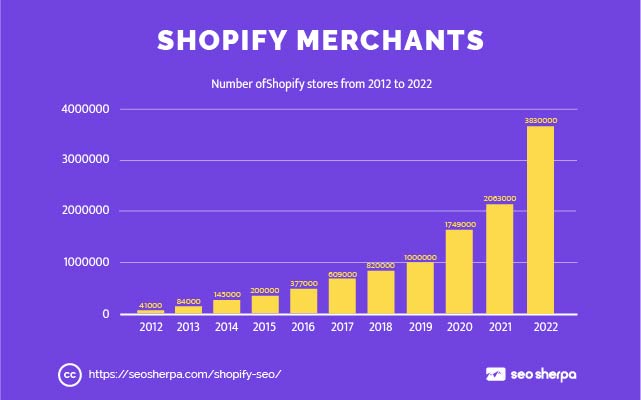
Statistically, a Shopify store that isn’t making any effort to stand out will get a handful of daily visitors without competition from leading e-commerce platforms like Amazon.
When you factor in competition and other factors like bounce rate, low organic traffic translates to meager sales, if any. This is why it is essential to harness the power of Shopify SEO.
Using this strategy, a Shopify store can gain LOTS more organic traffic from search engines.

And, since organic search is Shopify stores’ top converting cold traffic channel, that means more transactions, customers, and revenue.
How Do You Improve SEO on Shopify?
In a detailed click-through-rate study, Backlinko revealed that a site at the top of a Google search engine results page was likely to get ten times more traffic than a site at the bottom of the same page.
Such a distinct difference emphasizes the importance of SEO on a Shopify store’s performance.
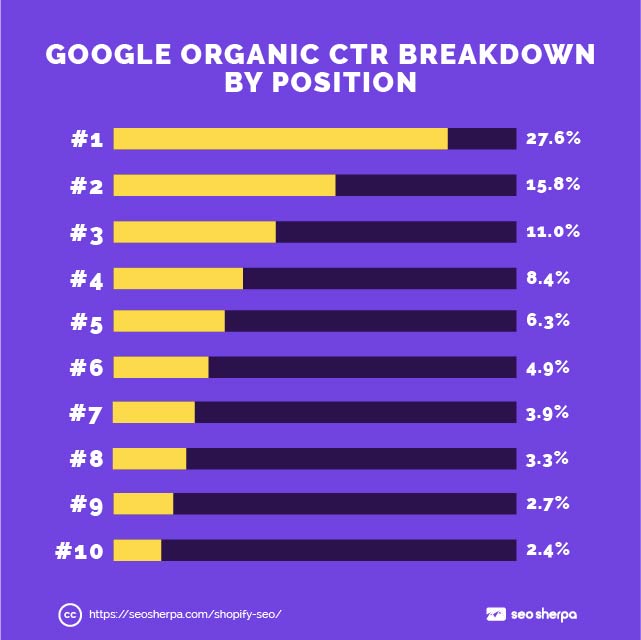
So, let’s break down how Shopify SEO works and identify tips on how to boost SEO on Shopify stores for the best ranking possible.
Step 1: Identify the Right Keywords for Your Shopify Store
Wherever Search Engine Optimization is mentioned, keywords follow closely behind.
This is the same for Shopify SEO. For better ranking on search engines and a higher likelihood of traffic and conversions, a Shopify store needs to identify the most relevant search terms that potential customers would incorporate in their search queries.
How to Generate Keywords Ideas for Your Shopify Store
You don’t have to crack your skull trying to find relevant keywords.
In this internet age, there are faster, simpler, and more comprehensive ways to do this.
Here’s a breakdown of three tools you can use to find keywords that “could” enrich your Shopify SEO strategy.
1). Amazon Suggest
Amazon Suggest is just a fancy term for the search bar on Amazon.
But fancy terms aside, this is one of the best tools for finding keywords for your Shopify store.
Amazon has at least 98 million monthly users constantly searching for products. The platform has a rich data set of keywords. You can access these by typing a seed keyword into the Amazon search bar.
For example, if you sell video games and equipment in your store, you can begin your search by typing “video gaming” in the search bar.
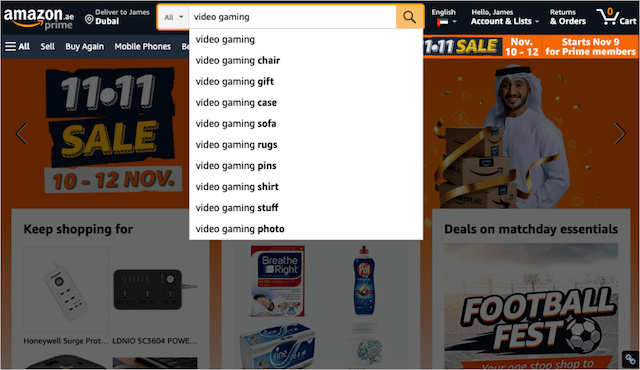
As you type, you will see several autocomplete suggestions for your terms. All these suggestions are variations of search terms that Amazon users use when shopping for video games.
Write down all the essential words and phrases. We’ll analyze them in detail later.
PRO TIP – While noting these words, focus more on long-tail keywords. These are phrases made up of at least three or more words. Long-tail keywords are more specific than short-tail ones, making them excellent terms for your product pages.
2). Keyword Tool Dominator
Another essential keyword-finding tool is the Keyword Tool Dominator. This free-to-use resource will help you find relevant e-commerce search terms from multiple autocomplete databases like Walmart, Etsy, Amazon, and eBay.

Keyword Tool Dominator’s interface allows you to select one of these platforms by simply clicking on its icon. Instead of opening multiple tabs to find these sites one by one, this keyword tool serves as a one-stop shop for all your e-commerce keyword research needs.
Like Amazon Suggest, getting keywords on Keyword Tool Dominator requires you to type in a word that describes what you offer on your Shopify store.

If you’d like to get even more specific, you can select the target market using the Country/Marketplace field.
Like you did with Amazon Autocomplete, note down any relevant terms.

For more advanced keyword searches, I highly recommend Ahrefs. Although this tool will set you back about $99, it is worth every bit because it gives you more than words.
3). Ahrefs Keyword Explorer
Ahrefs gives you keywords, competitor keywords, and their search volume for several search engines, including Amazon, Google, and Bing.

It also indicates a keyword’s difficulty and the number of clicks each generates.
As I’ll share with you later in this post, such metrics are precious because they help you decide which words to incorporate into your Shopify SEO strategy.
But first, here are two ways you can use Ahrefs to generate keyword ideas for your Shopify store.
Method 1 – Use a Seed Set of Keywords
What are the words your customers use to describe your products?
Plug those words into Ahrefs Keyword Explorer.
Let’s imagine you sell carpets in your Shopify store.
You’d add words like carpet, rugs, and flooring into Keyword Explorer:

Hit the search button, then ‘Related terms’ – Ahrefs will throw up a list of connected keywords.

Scroll through the list and note down any relevant keywords.
Method 2 – Reverse Engineer Competitor Keywords
Utilizing competitor keyword research is a great way to uncover keywords for your Shopify store.
And with Ahrefs, competitor keyword research couldn’t be easier.
Pop a competitor’s domain into Site Explorer, click ‘keywords,’ and Ahrefs will show you all the keywords the site ranks for.
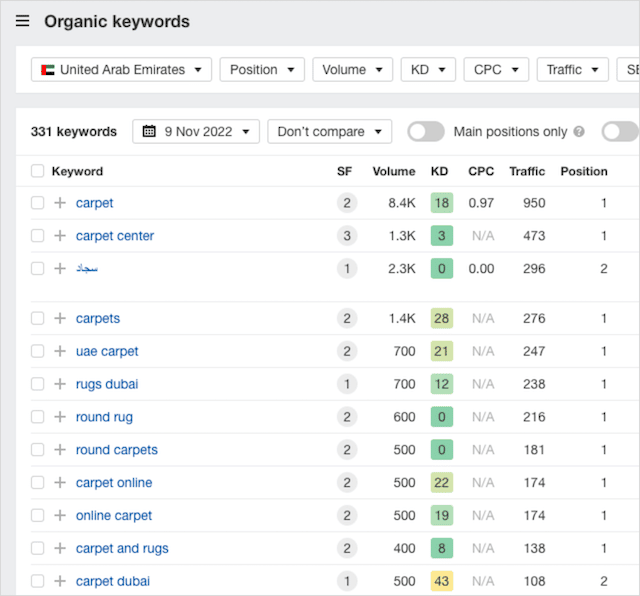
Like with the first method, simply note down any relevant keywords. We’ll analyze them next.
Choosing Keywords
Selecting the right keywords for Shopify SEO can be overwhelming.
According to a report by Statista, in 2021, the U.S. alone had at least 263 million online shoppers. So, predicting the most valuable words from (potentially) billions of e-commerce queries isn’t easy.

But don’t despair. Understanding the words and phrases most relevant to your eCommerce shop gets easier when you apply the right filters.
Let’s analyze the four most essential considerations for choosing relevant e-commerce keywords.
1). Traffic Potential
This is hands down the most critical metric to consider when choosing keywords for your Shopify store.
Let’s face it:
If shoppers aren’t searching and clicking your chosen keywords, it doesn’t matter how easy they are to rank or how well they convert.
Before you ask, there’s no particular minimum number you should aim for. Firstly, search volume varies significantly by industry. Secondly, SERPs can include many or very few features that impact traffic potential.

With that said, you’ll get a good feel for high – or low-traffic potential keywords in your industry over time.
So how do you identify traffic potential for a given keyword?
There are several tools you can use. But if you are going to pick one, my recommendation is Ahrefs.
Here’s how:
Navigate to Ahrefs Keyword Explorer, enter your keyword in the finder, select your target geography, and hit search.
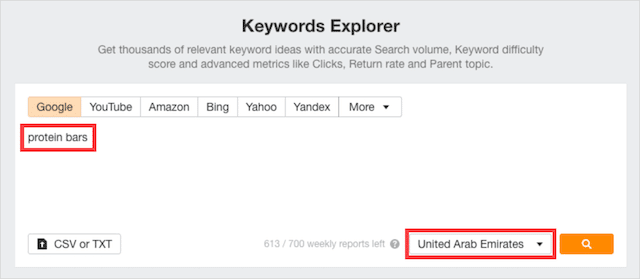
Ahrefs will show you your keywords’ traffic potential on the next screen:
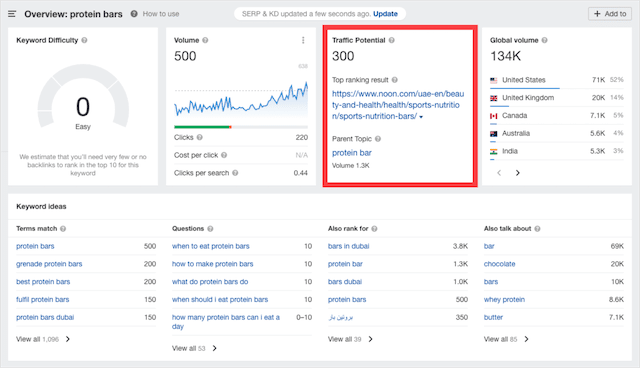
But wait, what exactly is traffic potential?
Traffic potential is the sum of organic traffic that the top-ranking page for your target keyword receives from all the keywords it ranks for. The higher this number, the better.
It’s a much more useful metric than search volume because it factors for zero-click searches and all keywords your page can rank for.
With traffic potential covered, let’s move on to the second factor.
2). Commercial Intent
Aside from traffic potential, this should be your primary focus when conducting keyword research for Shopify SEO.
After all, your Shopify stores’ main goal is to make sales, so you should target commercially oriented keywords over informational ones. This is because informational keywords only show curiosity, while commercial investigation and transactional keywords show a desire to buy.
There are four main categories of search intent.

Of those four, transactional keywords have the highest commercial intent, followed by commercial investigation, navigational, and informational keywords.
Using transactional and commercial investigation keywords is the best way to get buying-ready customers to your Shopify store.
Why? Because the mere use of these keyword types shows the person behind the keyboard plans to purchase soon.
Here are keyword examples by intent type:

I’ll show you how to find high-purchase intent keywords in just a moment.
3). Competition
The third essential factor when choosing the right keywords is competition.
Put simply, the more websites that target your chosen keyword and the better their SEO, the more difficult it will be to rank.
To find out how competitive a given keyword is, you can use Ahrefs “Keyword Difficulty” score:

Keyword Difficulty measures how hard it is to rank in the top 10 organic search results for a given keyword.
The nearer that number is to 100, the harder it is to rank for that keyword in Google. In other words, you should prioritize keywords with a lower Keyword Difficulty number.
4) Product-Fit
This fourth factor is a huge deal.
Imagine you’ve found a keyword that ticks the first three boxes:
- High traffic potential
- High commercial intent
- Low competition
Surely, it’s a great keyword to target. Not necessarily.
If the keyword doesn’t accurately describe a product(s) in your store, it won’t convert.
Let’s say your site sells Ethiopian ground coffee. And your research identifies the keyword “Arabica coffee beans.”
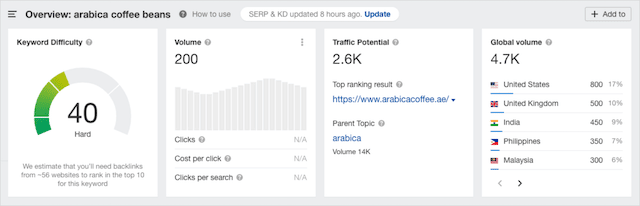
Although you don’t sell Arabica coffee beans (only Ethiopian grinds), you may stand a chance of ranking for that keyword if you create a category page around the term. In theory, you could convert some of that traffic into what your site sells.
The trouble is, it’s a hard sell. That’s why I recommend sticking to keywords that perfectly describe your products.
The best way to imagine this is a target:

Start from the center, and only once you have maximized your “bullseye” keywords, begin optimizing for broader terms.
Step 2: Set up the Right Shopify Site Structure
The second box you need to check for Shopify SEO is site architecture. Site architecture, or structure on Shopify, refers to everything from internal linking to the organization of pages on your Shopify website.
The most crucial part is arranging your products into logical collections that map to the keywords you identified in step one.
But that’s not all. Let’s look at all the elements of site structure you need to optimize for optimum Shopify SEO.
Set Your Preferred Domain
Once you’ve chosen a domain name and launched your Shopify store, your next step is to set your preferred domain version for users and search engines.
This critical step is known as domain canonicalization and ensures search engines know which domain version to rank.
By default, your Shopify store is accessible via multiple domains:
- widgets.com
- www.widgets.com
- widgets.myshopify.com
If like this widget example, your website is accessible via different URL paths, you will face duplicate content and link dilution issues.
You want all variations to point to your chosen version.
That way, all users and link equity are channeled to the canonical of the page – and search engines aren’t confused about which version to rank.
Shopify does handle the redirection for you, but the trouble is the wrong domain is often selected.
To check and update the version, go to your Domain settings in Shopify:
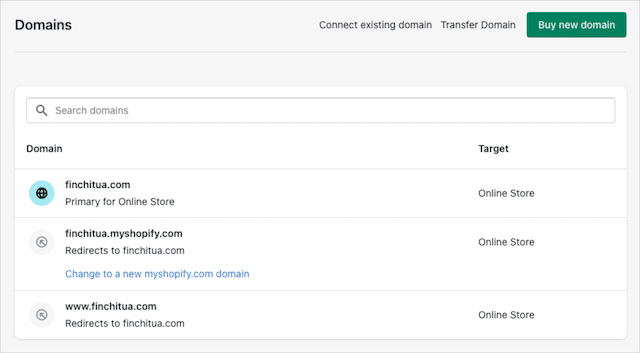
But wait, which is the correct version?
You always want your Shopify website on a domain you own and control. You gain the benefits of branded URLs, and you can move your website to another platform and keep the same domain should you wish to.
Neither of those would be true if you built your business around widgets.myshopify.com, for example.
If your store is brand new, then choose either example.com or www.example.com. Both are fine.
However, if your store is old, select the version which is most linked to.
Choosing the most linked version ensures you take full advantage of link equity pointing to the site.
To check that, use Ahrefs Site Explorer’s ‘Best by links’ report.
It will show you the number of domains linking to each version of the page. In the example below, for our client Luxury Promise, it’s the non-www version (300) that has the most domains linking to it versus the www version (21).
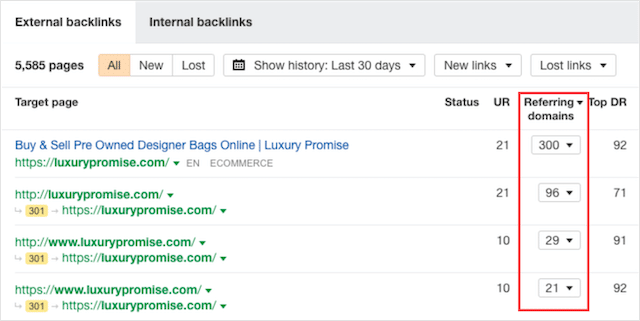
In Shopify Domain settings, luxurypromise.com is the one we’d set as the primary.
Organize Your Store in a Logical Structure
If you want your products to be found by users and search engines (who doesn’t want that), then you must organize your product listing and product detail pages into a logical hierarchy.
How a site is organized is an essential consideration for any website – but for a Shopify store (which has many more pages than your average brick-and-mortar business website), it’s crucial.
Here’s the basic structure I recommend:

As you can see, the homepage links directly to top-level categories (AKA “collections”), which then link to second-level subcategories. Finally, the sub-categories link to individual product pages.
A single level of Shopify Collections is ideal if your store has fewer product types.
As a general rule, keep your collection tiers to two or fewer. When you have more than two, the number of clicks required to reach the product pages gets high.
The greater the number of clicks, the less link juice and users reach your product pages – a bad thing for rankings AND conversions.

Another thing to consider is keeping your site structure simple and scalable. As your Shopify site grows, you will want to add more products. If that results in your product groupings slipping into a disorganized mess, you are in trouble.
Here is an example of user and SEO-friendly site architecture for a Shopify store selling women’s clothing:

The keyword research you did in step one should help you define the collections for your store.
Ensure you have collections for all the high-volume searches relevant to your products, and you are good to go.
Summing up site architecture:
- Keep your website structure simple and scalable.
- Keep your Shopify Collections (categories) to two or fewer levels.
- Ensure you have collections for the most searched product types.
Next, we’ll cover how to create collections in Shopify.
How to Organize Products into Shopify Collections
First, let’s get clear on what Shopify collections are:
Shopify collections group items that have similar characteristics, such as “Most Popular,” “New Trends,” “Manufacturer,” or any other attribute that store owners want to use.

Product collections on Shopify simplify navigation and optimize a store’s search engine visibility.
Types of Collections
There are two types of product collections on Shopify. Let’s break down each type and analyze its significance.
- Automated Collections: These are collections that Shopify creates automatically when you select certain matching conditions. These conditions include product type, category, vendor, weight, or inventory stock. When you add products that match specified conditions, Shopify automatically adds the product to the collection.
- Manual Collections: With these, you can manually add items to collections. Manual collections are more daunting to maintain, but they can work for stores with fewer products in their catalog.
How to Create Shopify Collections
Creating Shopify collections is downright easy. You can use these few steps to have as many collections as you need for your store.
1). Go to your Shopify Admin panel, and click on ‘Products’ then ‘Collections.’
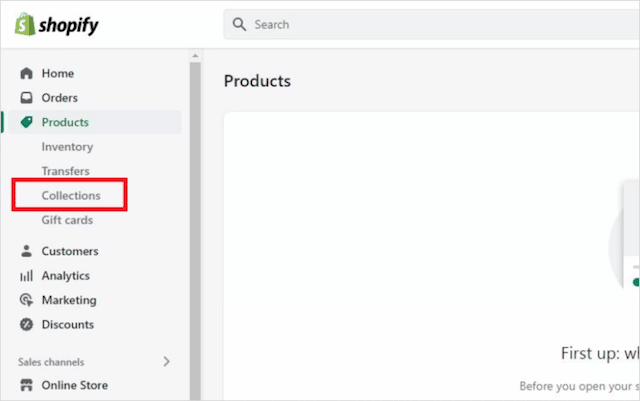
2). Type your collection’s title in the ‘Title‘ field.
3). You can add a description in the ‘Description’ section. This will only appear in themes that support descriptions, but using relevant keywords helps improve SEO.
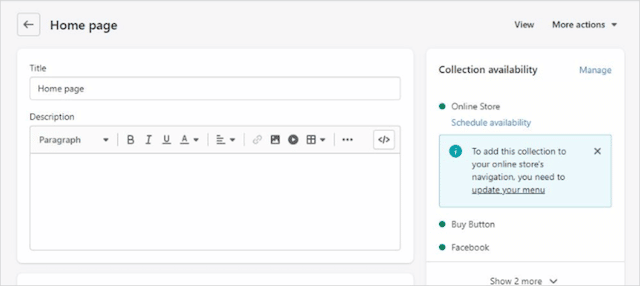
4). Next, select whether you’d want your collection to be manual or automated.
5). Next, move to the ‘Collection Availability Card’ to determine which channels you want the collection to appear. Deselect the channels you want to exclude, but keep the ‘Online Store’ checkbox selected to allow the collection to appear on your store’s main menu.
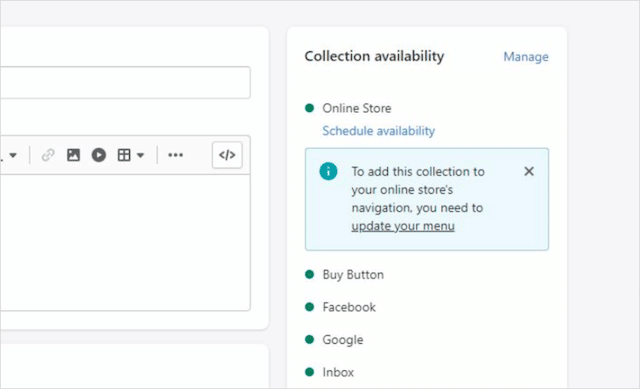
It’s important to note that a collection doesn’t have to be published immediately. You can indicate when the collection will be published on the ‘Collection Availability’ card. However, an unpublished collection cannot appear on the Main menu.
6). You can also add the main image to your collection by clicking the ‘Add Image’ button under the Collection Image section. Add keywords to your image’s alt-text to boost SEO.
7). Click the ‘Save’ button at the bottom of the page. If you opted for a manual collection, this creates a Product section where you can scroll your inventory and add the products to the collection. Otherwise, you can proceed with the next step.

Click the ‘Update Your Menu’ hyperlinked text on the ‘Collection Availability’ card to add your collection to the Main menu, and voila!
Your Shopify collection is fully set up.
Focus on Seamless Navigation
The next aspect of setting up a proper Shopify structure is focusing on navigation. How easily can shoppers move through your store? Do they have an easy time finding what they want to buy?
Navigation has an overarching impact on a Shopify store’s ranking because it impacts dwell time and PageRank.
Let me explain…
Dwell time is a ranking metric used by Google to measure searcher satisfaction.
The metric measures how long users “dwell” on your site before returning to the search engine. A longer dwell time indicates higher searcher satisfaction, while a shorter one implies a dissatisfied searcher.

In short, the longer a user dwells on your site, the higher your overall ranking will be.
Logical navigation aids in better product discovery, improving time on site and dwell length.
On the other hand, effective navigation also improves PageRank distribution.
As I alluded to earlier:
When your categories and products are discoverable within a few clicks of your main navigation, more PageRank flows to them, and the higher they rank.
Let’s analyze how to do this as effectively as possible.
How to Come Up With an Easy-to-Navigate Shopify Menu
Shopify menus are the easiest way to ensure your store is straightforward to navigate. Menus organize a store and help users locate product and category pages effortlessly.
Shopify has two distinct menus: the main menu and the footer menu.
The main menu is displayed horizontally at the top of every page or vertically along the sides.
While the footer (as you might expect) is at the foot of the page:

A rule of thumb when creating easy-to-navigate menus on Shopify is to make them as hierarchical and descriptive as possible. Your menus should systematically categorize related products or information and name each category.
For example, if, like our client Pretty Little Thing, your store sells women’s fashion items, your main menu can include menu items like dresses, shoes, and accessories.

Under the dresses category, you can have subcategories like summer, dinner, and cocktail dresses. This gives your site a relatable hierarchy and saves users time because they can easily find what they want.
To help drive users and PageRank to your top categories, ensure your most important collections are listed at the bottom of your Shopify site.
PRO TIP – Search demand for some product categories is affected by seasonality (think “Christmas jumpers.”). Be sure to study changes in search volume and update your menus in line with interest. This will help those categories become more discoverable when they’re needed.
Implement Breadcrumbs
As the name suggests, Breadcrumbs is a form of navigation that leaves traces of pages the user had to get to before reaching the page they were on.
Each trace is a link back to the previous page.
With this, users don’t have to click the back button multiple times to land on a previously visited page. All they have to do is click the link on the breadcrumb navigation.

Breadcrumb navigation is especially handy for sites that have multi-layer subpages. For example, a Shopify store selling women’s clothing can have collections like dresses, trousers, skirts, and shorts.
It can also have subcategories like summer dresses, jeans-trousers, and pleated skirts under each collection. Other subcategories, like yellow summer dresses or the ripped jeans collection, can also be used within these collections.
These classifications lead users deeper into the website. However, if they change their mind and want to check out dinner dresses, they must go back to the main dresses page.
This is where breadcrumb navigation comes to the rescue.

So which Breadcrumb navigation type suits your store?
On Shopify, there are three types of breadcrumb navigation. Each type considers a different hierarchical structure for your store.
Here’s a quick outline of each breadcrumb navigation type and the kind of store it suits best.
1). Breadcrumbs Generated From Browsing History.
These breadcrumbs retrace a user’s navigation steps based on the page they previously landed on. This navigation is the equivalent of a back button going back page by page. Somewhat handy for users but not at all helpful for search engines since this breadcrumb type doesn’t provide a logical hierarchy for pages.
2). Attribute-Generate Breadcrumbs.
These are breadcrumbs that serve as filters. Borrowing from the women’s clothing Shopify store example above, an attribute-generated breadcrumb would list all the attributes from summer dresses to dinner dresses such that a user doesn’t have to be on the main dresses page to switch to a different subcategory. This breadcrumb can aid search engines in discovering all the pages on your store since each page will be linked via breadcrumbs.
3). Hierarchy-Based Breadcrumbs.
Hierarchical breadcrumbs list the pages associated with the current page the user is on, on a hierarchical basis. When a user clicks on a subcategory, the breadcrumb shows the main product category and the homepage. The list changes based on the pages the user opens and their hierarchical structure.
Hierarchy-based breadcrumbs are the most common and the type I recommend.
They are great for multi-layered sites since they help users and search engines:
- See where they are on the site.
- Easily navigate between “layers.”
- Understand the relationship between the current page and the higher-level category.
Tips for Creating Optimal Breadcrumb Navigation on Shopify
For breadcrumb navigation to work, you must think about several things.
Here are essential tips and tricks for designing Shopify’s optimal breadcrumb navigation.
- Keep Them Short: Although breadcrumbs make it easy for users to navigate your site, you also do not want a long list in your breadcrumb navigation bar. When creating your site structure, ensure the last page is about three clicks away from the home page to get that short but optimal breadcrumb.
- Incorporate Keywords in the Breadcrumb: You can kill two birds with one stone by incorporating keywords into your breadcrumb navigation link texts. With this, users can quickly identify with your site’s offerings, and search engines can see relevance which is good for higher ranking.
- Ensure Breadcrumb Titles Relate to the Pages they Point to: As much as you incorporate keywords in the breadcrumb titles, you must ensure these keywords relate to the product pages they point to so that shoppers and search engines aren’t confused.
Step 3: Optimize Shopify Product and Collections Pages On-Page SEO
With keyword research and site structure out of the way, on-page SEO is the next focus for an effective Shopify SEO strategy.
Product and Collections page SEO on Shopify refers to the efforts made to make the search engine rank the page highly.
On-page efforts mainly involve aligning elements “on the page” to be more relevant to what a shopper is looking for.
Let’s look at the different parts of a Shopify store page and how to make them search engine friendly.
Page Titles: Add Modifiers and CTR Magnets to Increase Longtail Traffic and CTR
The first on-page element that needs optimizing on a Shopify product or collections page is the page’s title (AKA “title tag”).
Let’s consider the rules of the game for title tags.
While Shopify suggests up to 70 characters, the ideal length for a title tag is between 50 and 65 characters.
Pages with title tags above 65 characters will truncate in SERPs, look overstuffed, and reduce the page’s overall click-through rate and ranking.
The title tag must also incorporate your target keyword (or a close variation) toward the start.
It is essential to do this so that search engine knows what to rank the page for and for users to determine whether your page is relevant as they scan their eyes down the SERPs.

But don’t stop there.
You can (and probably should) add “modifiers” to your title tag to show up for more long-tail keyword searches.
For a moment, let’s imagine your head term is “cat litter trays.”
Instead of making your title tag “Cat Litter Trays at Pet’s Delight” you want to add a word or two that people might use when searching for “cat litter trays.”
Here are some popular terms consumers use when conducting product searches on Google:
- Best
- Cheap
- Deals
- Offers
- Sales
- Online
So your modified title tag could read something like this:

Once you’ve optimized your title tag for your head term and longtail keywords, the next optimization is to improve your click-through rate.
To do that, I recommend sprinkling in a few “click-through-rate magnets.”
In other words, phrases that compel buyers to act, like:
- X% off (“60% Off”)
- Guarantee
- Top-Rated
- Best-Reviewed
- Lowest Price
- Free Shipping
- Next-Day Delivery
Here’s an example of these words in action:

Adding these words to your title tags will boost CTR, generate more website visits, and win more customers – who don’t want that?
Meta Description Tags: Use Meta Templates to Boost CTR Sitewide
Meta description tags were once an essential part of on-page SEO.
But, with Google only displaying the coded description about 37% of the time – that’s not the case anymore.
Still:
Spending a few minutes setting up templates, so your meta descriptions display nicely (and win clicks) when they are shown is well worth your while.
You can use a Shopify app like Smart SEO to create meta templates.

The Smart SEO app allows you to pull product tokens from the Shopify database to “automagically” create meta descriptions at scale. Available tokens include:
- ${title}
- ${description}
- ${sku}
- ${price}
- ${shop name}
Inject these tokens into a standard copy template, and “hey presto,” you’ve optimized your meta descriptions sitewide. Here are some ideas to get you started:
- Get the best prices on ${title} today. Next-day free shipping for orders placed before 5 PM.
- Save X% off on ${title} – ${sku} while stocks last.
- All of our ${title} are on sale right now. Free samples with every order.
- Click here to see exclusive deals on ${title} from ${shop name}.
- Great selection of ${title} at the guaranteed lowest price of ${price} today.
Remember to keep the length below 155 characters and incorporate calls to action.
With that, on to our next Shopify on-page SEO tip.
Shopify Heading Tags: How to Structure Them Right
When it comes to headings, the best practice is to have a variety of headings for different sections of the page. For example, the product’s name should be an H1, while the product description headline should be an H2.
Higher headlines discuss broader subjects, while subsequent ones discuss more specific topics.
Web crawlers can easily follow the content of a page with this kind of structure.

In no unsimple terms, the easier search engines understand the content; the higher a page is likely to rank.
The good news is that Shopify will automatically wrap your product and collections name in a <h1> tag, which leaves only <h2> and <h3> tags requiring custom implementation.
To add a heading tag to the content, go to the product or collections page you want to edit and click the ‘Paragraph’ tab:

With that, on to our next Shopify on-page SEO tip.
Shopify Product Content: Include 1000+ Words of “Optimized” Description Text
Creating and optimizing content for Shopify product and collections pages is one of the most arduous but fruitful parts of Shopify SEO.
Yes, you want to write high-quality content, but you also want your content to convert.
Here are four content writing essentials for Shopify stores:
1). Write 1000+ Word Product Page Descriptions
Numerous industry studies have found that longer content ranks higher in search results.

Infact, the average Googe first page result contains a whopping 1,447 words.
There’s no escaping it:
The more words you have on your page, the easier it is for a search engine to understand what your page is about. And the more in-depth content you have describing your products, the easier it is for users to understand what they will buy.
Take this e-commerce product page. It includes 1,069 words of content, excluding user reviews.

And because of that, it ranks above Bose’s own website in the SERPs.
Don’t get me wrong, thinking up this much content for each product on your site will be hard.
That’s why…
I strongly recommend you start by studying the SERPs and then reverse engineer what works.
For instance, a quick look over Amazon’s Bose Quiet Comfort 35 page shows me these points are important:
- Items size
- Item weight
- Special features
- About the item
- What’s in the box
- Related products
- Return policy
- Warranty
- Compare Bose headphones
- Frequently asked questions
- Customer reviews
I’d include all these subsections and more to rank my product page in SERPs.
Even with a content framework from which to work, writing 1,000 words of unique content for every product and collection page on your site might be challenging. If thats the case, focus your efforts on the top 20% of products and categories.
2). Add Content Blocks to Your Collections Pages
If all your collection’s page has is a list of products and an H1:

Your rankings don’t stand a chance.
Add descriptive text to your product listing pages (AKA collections) to improve your ranking potential.
(Whether it’s a product OR collection, the more text you add to a page, the more context Google has).
I recommend you a short description at the top of the page:

You can include this by completing the optional product description field inside the collection’s editor:

But to take your rankings to an all-new level, you should add a second content block in the body of the page:

This will allow you to add 500 to 1,000 words of optimized copy without detracting from the UX of the page.
3). Inject Your Main Keyword 3 to 5 Times
Now that you’ve written your 1,000-word product or collections page description, optimizing your text with your target keywords is your next task.
This is the easy part…
Simply, insert your main keywords 3-5 times naturally within your copy.

And, since Google gives slightly more weight to keywords appearing early in a passage, ensure that at least one instance of your keywords is in the first 100 words.
4). Pepper in LSI Keywords to “GREATLY” Improve Your Ranking Chances
Latent Semantic Indexing (LSI) keywords are conceptually related terms that search engines can use to understand the content on the web better
You can boost your rankings and attract more users to our Shopify store by using LSI keywords on your product and collections pages.
Let’s say you are optimizing a Shopify collections page around the keyword “espresso machine.” You can add related terms like these to your page:
- Coffee grinds
- Scale
- Flat white
- Grinder
- Milk steamer
- Latte
Doing so helps Google be more confident your page is about Espresso machines.
To find latent semantic indexing keywords, use a tool like LSI graph or plug your main keyword into Google and see what shows up in “People also ask.”

As well as the “Related searches” at the base of the SERP.

Sprinkle a few of the terms you find into your content, and you are set.
Add Internal Links from High-Authority to High-Priority Pages
By now, you’ve implemented seamless navigation and installed breadcrumbs on your Shopify site.
Because of that, your internal linking is already in a good place.
That said, you can give your priority pages an additional ranking boost by adding strategically placed internal links.
Let’s say – we want to rank our page selling “Hermes Birkin hands bags.”
Here’s how we do it:
First, we identify our store’s most authoritative pages and posts using the Ahrefs ‘Best by Links’ report:
Then we scan down the list and look for relevant pages.
This blog post looks like a perfect fit:

Next, we look over the post and find a relevant place to insert our link:

And we add it – that’s it.
By including links from our Shopify store’s most authoritative pages, we can pass PageRank to pages most needing a ranking lift.
Use Short, Keyword-Rich URLs to Improve Keyword Density and CTR
Every Shopify page has a URL associated with it. The URL begins with the domain name, then the names of the subsequent subfolders where the page is stored, and ends with the page’s URL slug.
If you’re not careful, Shopify product URLs can get seriously long – which is terrible for SEO performance.

According to a study by Backlinko, URLs at position #1 in SERPs are, on average, 9.2 characters shorter than URLs that rank in position #10.

Overall, URLs of top-ten-ranked pages tend to be between 40 and 100 characters.
In short, overly long URLs (80 characters or more) could impede your ranking performance. Not only do long URLs dilute the impact of keywords in your URL, but they also suffer from a lower click-through rate.
Unfortunately, Shopify usually includes the “collections” and “products” subfolders.
Here are the best practices for the other parts:
Collections Name:
- Include a keyword-rich 1-2 word description of the collection.
- Separate each word with a dash (“-“).
- Use all lowercase letters.
Product Name:
- Use your target keyword for that product.
- Separate each word with a dash (“-“).
- Use all lowercase letters.
- Remove filler words like and, the, in, etc.
Here’s an example of what an optimized Shopify URL looks like:
https://wesbite.com/collections/roller-blinds/products/blackout-blind-blue/
And here’s where to edit the page’s URL on Shopify:

Write your short keyword-rich URL into the ‘URL and handle’ field and click ‘Save.’
And with that, your Shopify on-page SEO is now optimized.
Let’s next move on to our fourth step:
Step 4: Find and Fix Shopify Technical SEO Issues
When it comes to technical SEO, Shopify is far from perfect.
From duplicate content to product variant issues, Shopify offers various technical challenges.
The good news is – all are addressable if you know how to find and fix them.
In this next section, I’ll show you how. Let’s begin:
Duplicate Content in Shopify
In terms of SEO, duplicate content is Shopify’s Achilles heel.
Duplicate content occurs when two separate URLs carry the same (or very similar) content.
This isn’t good for SEO as it confuses search engines:

Which ends up with none of the duplicates ranking as well as they should.
In Shopify, duplicate content gets created in three primary ways:
1). Duplicate Shopify Product Pages
By default, Shopify allows product pages to display via two different URL Paths:
- /products/product-name/
- /collections/collection-name/products/product-name/
Shopify addresses this by including a canonical tag from the secondary version to the primary version.

This canonical tag tells Google the secondary version is a duplicate – and the search engine should rank the primary version (the “canonical”).
So far, so good.
But here’s the stinger…
Instead of linking to the canonical version, Shopify’s internal architecture links to the non-canonical version of ALL your product pages.

Why this is a problem:
On the one hand, we’re telling Google, “these are our important pages because we link to them frequently.”
But on the other hand, we’re saying, “despite these being our most important pages, they are not the pages we want to rank. Please index these other URLs instead.”

Confusing right?
It’s important to remember that while Google often observes canonical tags, they are merely hints, not directives.
With Shopify’s standard setup, this means we rely on Google to (a) assess that we don’t have duplicate content and (b) pick the correct version to rank.
I don’t know about you, but I’d rather not leave this to chance.
The fix is a minor update to the “product-grid-item.liquid” code inside your Shopify theme file, which builds the links to your products.
Here’s what a typical “product-grid-item.liquid” code line looks like:
<a href="{{ product.url | within: current_collection }}" class="product-grid-item">Check the part inside the {{brackets }}, and you’ll notice the link that’s referenced is the collection URL (the “non-canonical”).
Since we want all links to point to /products/ without /collection/ in the URL, we update the code to the following:
<a href="{{ product.url }}" class="product-grid-item">Easy!
Check out this Shopify discussion thread for more information on this topic.
2). Duplicate Shopify Collections Pages
Shopify presents another issue when you have extensive product collections spread over multiple pages.
Links to the first page from paginated pages in the sequence link to “?page=1”

The URL containing the parameter “?page=1” duplicates the root URL without the parameter.

As with the duplicate product pages, we want all links to point to the main canonical version.
In other words, all of the paginated collections pages, like:
- /collections/collection-name/?page=4
- /collections/collection-name/?page=3
- /collections/collection-name/?page=2
Should link back to the root page /collections/collection-name/ and not /collections/collection-name/?page=1.
This will consolidate all ranking signals to the main page and avoid duplication issues.
You can update your liquid files to address this issue. Enroll a Shopify developer if you need help.
3). Duplicate Shopify Product Variant Pages
Let’s say you sell a style of sneaker in white, black, and blue.
You would end up with a product in your Shopify store with the same specifications but on three different URLs.
The only difference? A slight change in attribute – its color.
Here’s what the URL looks like:
shop.com/products/nike-air-max?variant=7925702568452
Product variants (color/size/quantity, etc.) don’t necessarily cause duplicate content issues as the variants are canonicalized to the main product URL.
However, they do offer a huge SEO opportunity.
Case in point. Many variants can have massive search volumes in their own right:

In these instances, I recommend creating separate products for each variant to turn this “issue” into an advantage. By doing so, you can target highly-specific longtail keywords for each variation and rank without too much effort.
Optimizing Your Shopify Robots.txt File
A robots.txt file tells search engine crawlers which pages not to crawl.
It’s an essential aspect of technical SEO.
The good news is Shopify creates a robots.txt file for you:

And, out of the box, it’s good for most store owners since it blocks the crawling of a Shopify stores’ “private” pages like:
- /admin
- /cart
- /checkout
Still – as your store grows bigger, there may be instances when you want to control crawlers more.
Thankfully, since 2021, Shopify has made it possible to update the robots.txt file.
Here’s how to do it:
From the Store Admin page, select ‘Theme.’

Click on the three-dot menu next to your store’s theme and select ‘Edit Code.’

Navigate to the Template section and click ‘Add new template.’

Select ‘robots.txt’ on the dropdown that appears.

Click ‘Done’ to create your template.

These steps will construct a Shopify robots.txt.liquid file, which you can apply rules to by adding liquid code.
Updating a Shopify robots.txt is trickier than WordPress robots.txt, for example.
However, Shopify has some good documentation you can follow.
Optimize Your Shopify XML Sitemap
A Sitemap is a digital map of your site. They help web crawlers navigate your site. For some sites, site owners must manually generate and update the XML sitemaps. However, Shopify automates this process.
On Shopify, sitemaps are created immediately when you add the first page to your store. They are also updated with every change made to the site’s structure. As such, optimizing XML sitemaps is as easy as making the best updates to site architecture.
By default, Shopify generates a sitemap index file at the URL path /sitmap.xml linking to child sitemaps for products, pages, collections, and blogs:

Having these automatically updating XML sitemaps is excellent for the most part. However, if left unattended can result in out-of-date pages being listed.
A Shopify SEO best practice is running regular crawls of your XML sitemap to identify published pages, but not useful for search engine crawlers.
While you cannot remove these pages from the XML sitemap, there is one way to remove them from search engines.
We’ll cover that next.
How to Add a No-Index Tag to Shopify (and Remove Pages from SERPs)
While you cannot adjust an XML sitemap on Shopify to control which of your store’s pages gets displayed by search engines – you can add a “noindex” tag.
When inserted in a page’s header, a meta-robots no-index tag tells search engines not to index that page. And when a page is not indexed, it cannot rank.
In other words, a “no index” tag is a great way to remove unwanted Shopify store pages from search results. There are two ways to do it:
Here’s the guide on how to add no-index tags directly on Shopify.
- Go to your Shopify Admin panel and click on Online Store > Themes.
- Click on Actions > Edit Code.
- Locate the Snippets folder and select Product-grid-item.liquid.
- Add the following code:
{% if template contains ‘search’ %}
<meta name=”robots” content=”noindex”>
{% endif %}
You can also add no-index tags on Shopify using Yoast. Here’s a guide on how to achieve this.
- Navigate to the page you want to index.
- Scroll down to the Yoast section.
- On the ‘Allow search engines to show this product in search results?’, click ‘Yes’ if you want the page indexed and no if you do not want it indexed.

That’s it!
Improve Shopify Site Speed For Higher Rankings and More Sales
Site speed is a core ranking signal.
It’s one of the few ranking factors Google has publicly announced.
But site speed doesn’t just affect your SEO rankings. It impacts your bottom line too.
According to research by Unbounce, if an eCommerce site loads slower than expected, over 45% of people admit they are less likely to make a purchase.
Let’s take a look at how site speed can be improved in Shopify:
1). Disable Rarely Used Apps
One of the ways to improve the speed of a Shopify site is to disable apps the site rarely uses. Enabled apps take time to load every time a user accesses the store. Therefore, ensuring that only essential apps run at a given time can help improve site load speeds.
2). Compress Large Image Files
Large image files can slow a Shopify site down. To combat this, I recommend manually resizing images on priority pages, such as your home and collections pages, and installing Crush Pics for Shopify to compress images automatically.
3). Lazy Load Images
If every image needs to be rendered for your page to load, your page speed will get seriously slow – especially for collection pages with LOTS of images. That’s why I recommend you implement lazy loading using Lazify, which delays an image load until the user gets to the part of the page where they will see it.
4). Consolidate Your Pixels in Google Tag Manager
If you are anything like me, you probably have a bunch of pixels like Facebook, Google Analytics, and HotJar installed on your site. When each one of these codes needs to load separately, it makes your store’s site speed very slow. To combat this, move your tracking pixels to Google Tag Manager.
Google Tag Manager provides one container for all your tracking codes and can shave off 2 seconds from your load time.
Step 5: Build Better Links
You can do all the keyword research, and on-site and technical SEO in the world, but until you win links to your store – your Shopify website will not rank.
But here’s the thing:
Not many site owners will link enthusiastically to a “money” page, so acquiring backlinks to products or collections can be really hard.
Because of this, it’s often easier to win backlinks to informational pages like blogs. You can then use internal links to channel link juice to the pages you want to rank.
Let’s cover next some of the link-building strategies you can use.
(1). Write Guest Posts
Guest blogging is the practice of writing blogs as guest authors for third-party websites.
It’s one of the few e-commerce link-building tactics you can use to win links to money pages since you write the content and decide where links in that content point.
Here’s a quick step-by-step process to find and leverage guest blogging opportunities.
Go to Google and type in one of these advanced search operators:
- “[keyword]” + “write for us”
- “[keyword]” + “guest post/blogging guidelines”
- “[keyword]” + “become a contributor”
These commands will return a list of sites that accept guest content.

Carefully review the websites you find and choose the ones that best match your niche.
Once you’ve filtered down your list, you need to identify the website owners’ contact information so you can reach out to them. This guide on how to find anyone’s email address shows you exactly how to do that.
Your next step is to pitch yourself as a guest author. I recommend you use a template like this – but please don’t copy it word-for-word. When your email is formulaic, its unlikely to yield results:
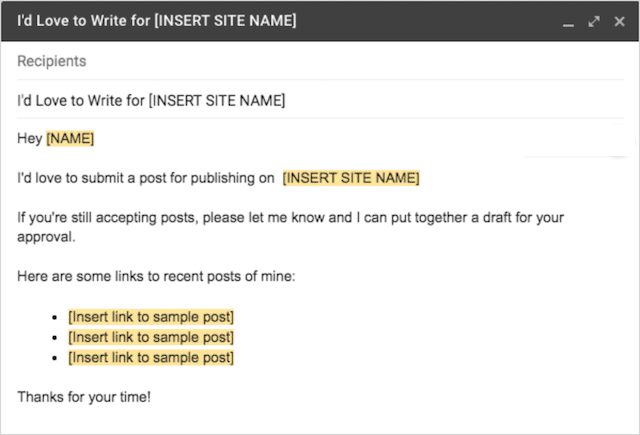
After you’ve done your outreach and gotten a positive reply, it’s time to brainstorm topic ideas. You’ll want to pore over each site’s content and make a note of the subjects and content frameworks their audience engages with most.
I recommend pitching three topic ideas to give a site owner choice:
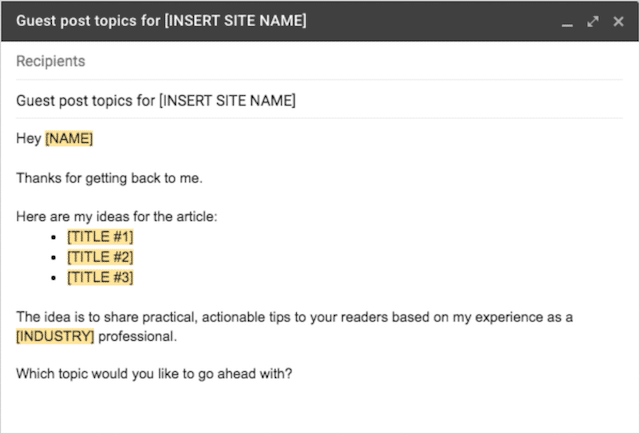
Once the site approves your title idea, start creating your content.
Some general rules of thumb:
- Always follow the writing guidelines provided by the website.
- Link to authoritative resources, not just your own website.
- Use descriptive anchor text when linking to avoid over-optimization.
- Don’t be overly self-promotional. Instead, look for natural ways to link to your collections, products, and blogs.
Here’s an example of how we used guest blogging to acquire backlinks to one of or Skincare client’s product pages:

As you can see – our target keyword, “sensitive skin products,” is linked naturally within the blog post.
(2). Reach Out to Sites Linking to Competitors (But Not to You)
Identifying (then replicating) your competitor’s best links is perhaps one of the quickest and easiest ways to win rank-influencing backlinks to your Shopify store.
Here’s how to identify – and approach – websites linking to competitor stores but not to you:
- Login to Ahrefs and navigate to Site Explorer.
- Add your site’s homepage, plus the homepages of 2-3 top-ranking competitors.
- Change the search mode to ‘URL’ on all URLs and press ‘Show link opportunities.’

Displayed on the next screen, you will see websites linking to one or more of your competitors homepage’s but not to you.

Not all of these websites will be sites you’ll want to approach. However, if you scan the list, you’ll identify sites that are a great fit.

Once you have identified “good fit” sites, email them.
Here’s an email template that works quite well:

Why I LOVE this link-building strategy:
Firstly, if a website was interested in linking to multiple competitors for some reason, it’s fair to assume they might be interested in linking to you too.
Secondly, if many of your top-ranking competitors are being linked from the same websites, there’s a strong chance these websites are driving your competitor’s high rankings.
This means, when you win links from the same websites, there’s a strong chance you’ll rank high too.
(3). Get Reviews From Bloggers in Your Niche
Getting review links from niche bloggers means two things:
- More targeted traffic from relevant sites.
- Topically authoritative links to your site’s most valuable pages.
What’s more:
Winning backlinks from product reviews is as often as simple as identifying bloggers who write product reviews – and mailing them a free version of your product.
Here’s how to do it:
Begin by searching Google for reviews in your niche. Here are some search operators to try:
- intitle:review inurl:blog + “keyword”
- intitle:review “keyword”
- inurl:review + “keyword”

Scan the list for sites that are relevant, then check they link out to the products they review:

PRO TIP – Install the Simple NoFollow extension to make sure the link attribute used is “do follow.” This ensures that link equity is passed from the links you win.
Next, gather the blogger’s contact information, then send them this pitch:

Finally, an important disclaimer about review links:
Strictly speaking, any money or product exchanged with the intent of acquiring a backlink is considered backlink buying by Google. As such, using product reviews as part of your link-building strategy is against Google Webmaster Guidelines.
However, it’s unlikely that Google could ever identify these “paid” links, and even if they did, they’d likely ignore them.
Other Shopify SEO Tips
SEO on Shopify is a broad topic, and although the six steps above cover almost every aspect, there are a few other tips and tricks to explore. Here are some bonus tips to help improve your Shopify SEO strategy.
Redirects
Sometimes products go out of stock, or content becomes obsolete. In both cases, you may opt to remove a page.
But what would happen if you have internal and external links pointing to those pages?
Corrupt or deleted links lead users to 404 error pages.

But 404 errors are frustrating, and they contribute to higher bounce rates.
This is why redirects are necessary.
Once a shopper clicks an unavailable link to a page on your store, there should be a redirect link that helps them get to another page with similar content.
Now, let’s go over how to set up redirects on Shopify to ensure shoppers do not leave your store when they encounter page errors.
- From your Shopify Admin panel, select ‘Navigation’ and then ‘URL redirects.’
- Add the old URL in the ‘Redirect from’ box.
- Add the new URL in the ‘Redirect to’ box.

Shopify then adds a 301 search engine friendly redirect from the previous to the new page.
And, in doing so conserves user experience and link equity.
The Best Apps For Improving Your Shopify SEO Strategy
One of the reasons why Shopify has so much popularity is how flexible it is for stor owner’s needs. A Shopify site is compatible with many applications that allow users to customize their Shopify experiences.
These apps also simplify the workload that comes with Shopify SEO. Let’s discuss these must-have apps for Shopify SEO.
Yoast SEO for Shopify
Yoast is one of the best SEO plugins available for Shopify SEO. The Yoast SEO for Shopify app makes sure that you can write product pages for your Shopify store that are both interesting and good for SEO.

The first benefit of using Yoast for Shopify SEO is the readability analysis. This feature tells you how simple or complex your product page messages are. Complex content can be boring to readers, so Yoast helps you write easy-to-read content.

Yoast is also popular for its keyword analysis feature. This ensures a Shopify product page uses keywords in the right sections and with the proper distribution. Once you enter the keyword, you intend to use in the app, Yoast will tell you whether the phrase appears in a page’s introductory section and how well distributed the phrase is on the page.
Additionally, it will tell you whether a keyword appears in page descriptions, headings, and subheadings and give you a range of other keyword-related assessments. Besides this, it helps with snippet optimization, breadcrumb navigation, robot.txt files, redirects, JSON Schema markup, and internal link building.

With such features, Yoast is a much-needed app for Shopify SEO. Not only does it audit your on-site SEO efforts, but it also gives suggestions on what needs to be improved and how it can be improved.
The application has a free and a premium version that costs $99 per year. The free version has all the features mentioned above, but on a limited scale. In contrast, the premium version has all the features mentioned above, plus round-the-clock support from Yoast personnel to help with any challenges.
Plug In SEO
Plug In SEO is a search engine optimization app on the Shopify App Store. This is the go-to app for all things Shopify SEO. Because it is tailored to review SEO performance for Shopify stores, Plug In SEO is one of the most effective applications that helps improve Shopify SEO.

First, the app has an SEO text optimization feature. This allows you to make bulk edits on product page descriptions. Plug In SEO also has a data-optimization feature that makes breadcrumb links and makes it easy to use schema.

The app’s users also enjoy traffic optimization. This feature suggests relevant keywords to drive traffic toward a particular store.
When it comes to cost, Plug In SEO has a free plan that only supports basic SEO checks and blog checks. However, small stores can opt for the $29.99 plan, while medium and large stores can opt for the $49.99 and $79.99 plans, respectively. Each of these plans is renewed each month at the same cost.
Shopify SEO Is the Secret Ingredient to a Successful Shopify Store
SEO is important for any website that wishes to thrive on the internet. The same case applies to Shopify stores.
Stores that implement an effective Shopify SEO strategy manage to gain search engine credibility, higher rankings, increased visibility, more traffic, and, ultimately, more sales.
Shopify SEO FAQs
Which Shopify stores need Shopify SEO?
All Shopify stores need Shopify SEO. Shopify SEO makes stores more visible and improves their ranking in search engines. Therefore, it is important for every store, regardless of what it sells, to improve its Shopify SEO efforts.
Does Shopify have good SEO Features?
Yes. Shopify has all the features necessary to improve a store’s ranking on search engines like Yahoo, Bing, and Chrome. Shopify SEO focuses on keywords, site structure, on-page SEO, and technical SEO, which are the SEO elements that search engines require.
How Can I Make a Shopify Store Rank Highly On Google
To get your Shopify store to rank well on Google, you need to use Google’s best SEO practices on your site. This usually means picking the right keywords and using them in the right way, making sure the page is relevant, making sure the site is easy to navigate, making sure the bounce rate is low, and using the right on-page SEO and technical SEO.
Do Different Shopify Plans Have Varying SEO Features?
Shopify plans do not have any effect on Shopify SEO. Shopify will allow you access to all the SEO features available on the platform, regardless of your plan.
Now It’s Over To You!
Which of these Shopify SEO strategies will you be putting into practice on your Shopify store?
Perhaps you will be fixing Shopify’s duplicate content issues? Or maybe you’ll focus on creating meta templates for your store?
Let me know by commenting below.


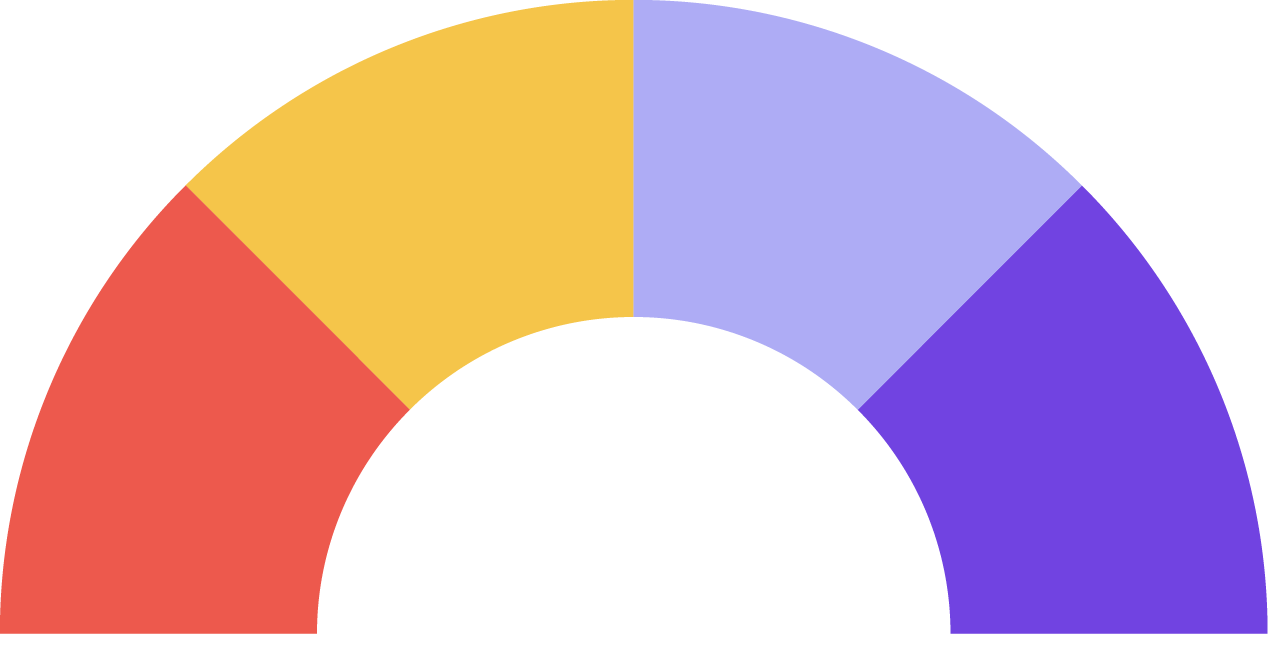

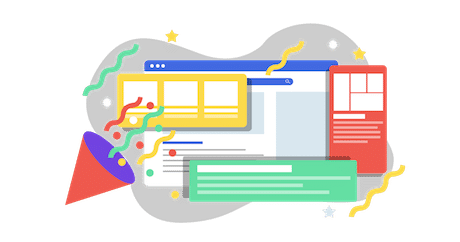
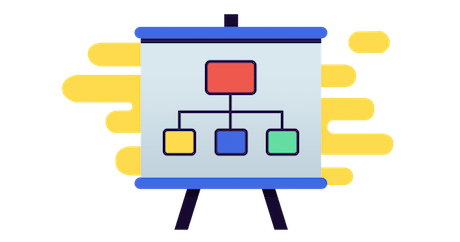
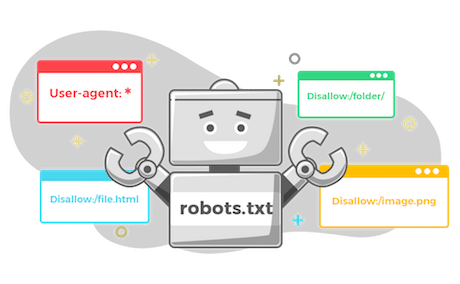



Leave a Reply